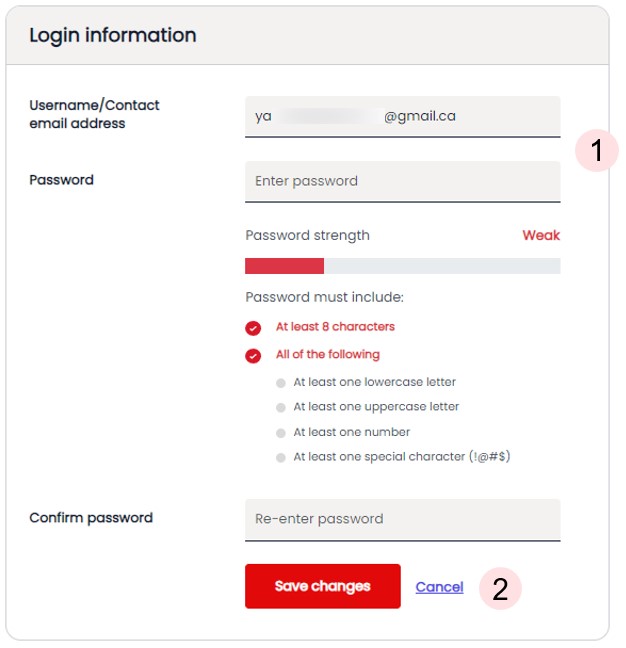The My Profile section lets you manage your user settings, such as linking an account, changing your password or contact email address.
-
Log in to My internet.
-
Click your name from the upper right-hand side, then select Manage my profile to manage your profile user settings.

Manage multiple accounts.
If you have more than one account, click on the Link an unlimited internet account option found in the middle of the screen.


To add a new account:
- Enter the account number.
- Enter a nickname to help identify the account.
- Enter the Postal Code registered to the account number.
- If applicable, select the Primary Account check box.
-
Click on Submit.
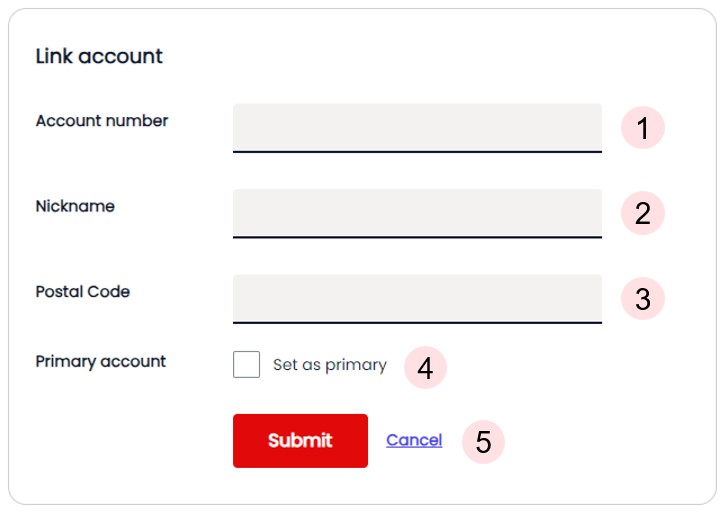
To edit an existing account:
- Edit the account nickname or change the primary account setting.
-
Click Save.
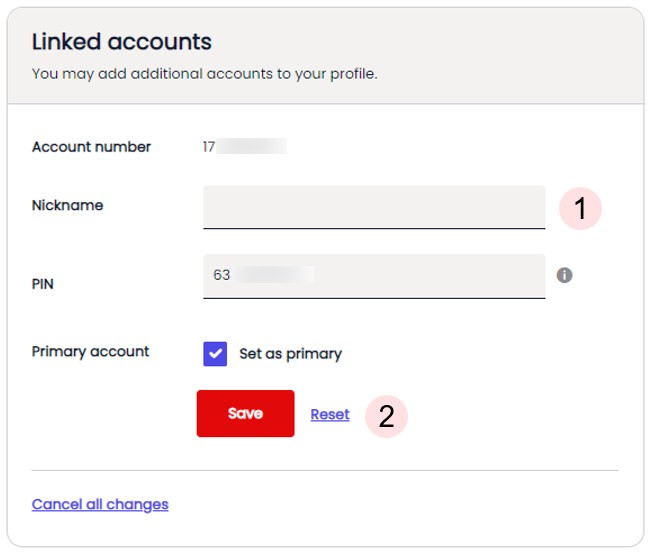
To remove an existing account:
-
If the account you want to remove is currently set as the primary account, you will need to select a new account to set it as primary.
- Check the Primary Account check box under the new account.
- Click on Submit.
-
Return to the account you want to remove.
- Click the Remove button.
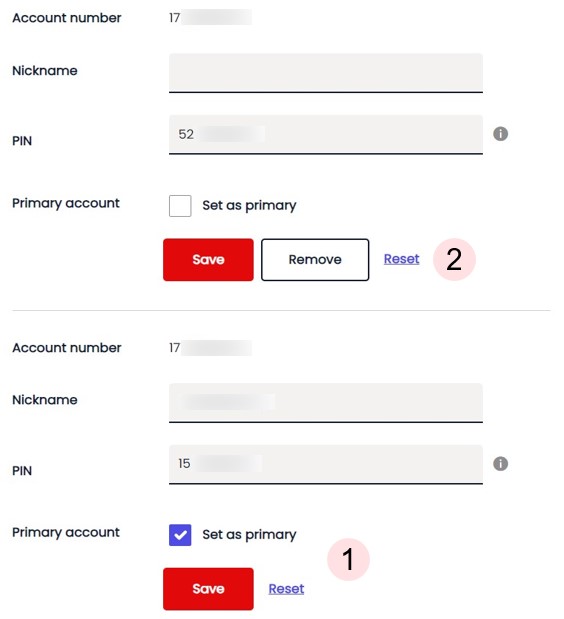
Change your contact Email and Password
Click on Edit on the right-hand side of the Login credentials header.
- Enter your new email address.
- Click Save changes.
Scroll down to change your password.
- Enter a new password and then confirm it.
- Click Save changes.